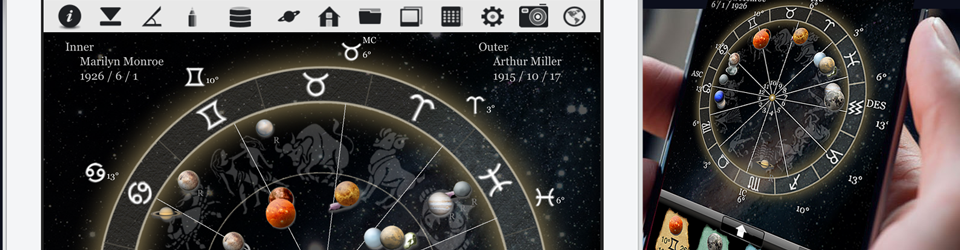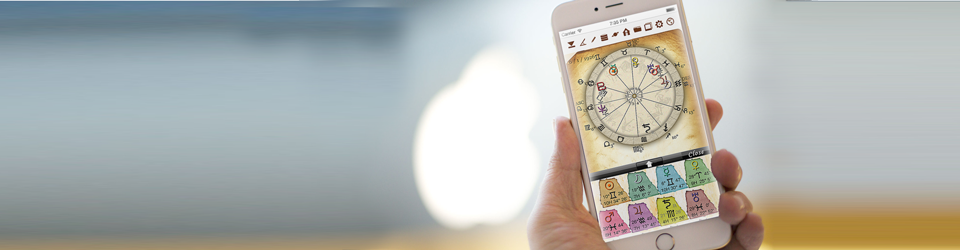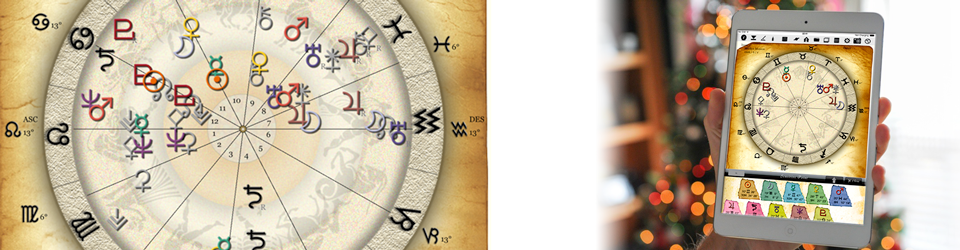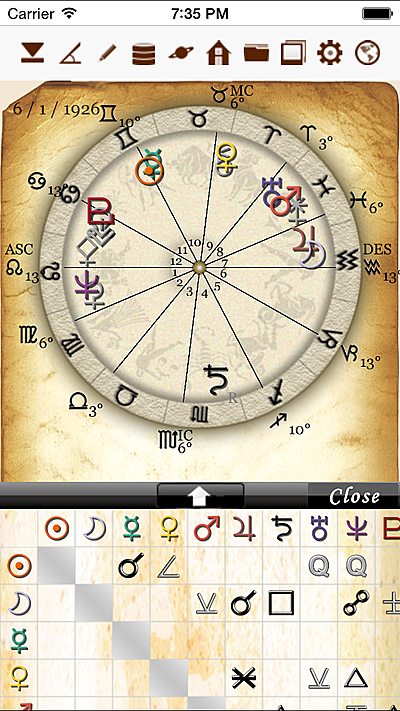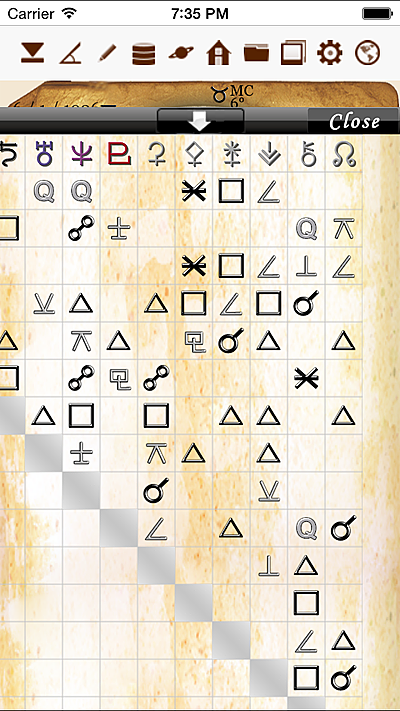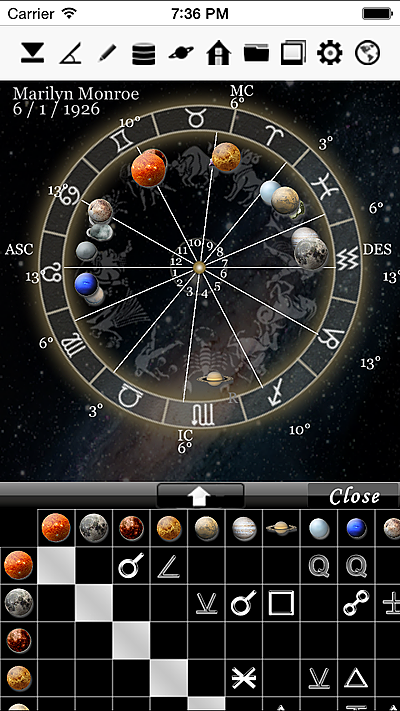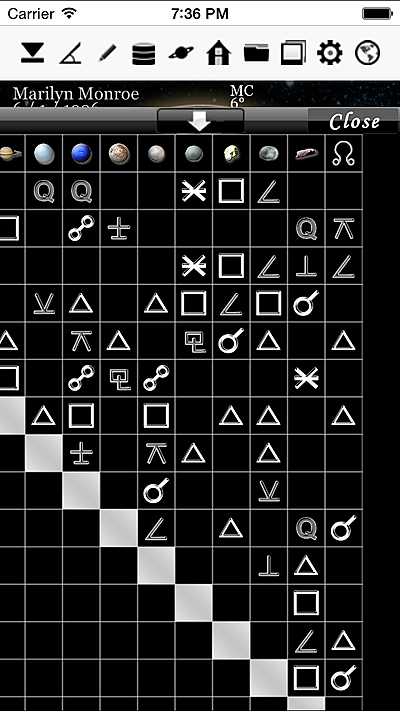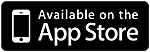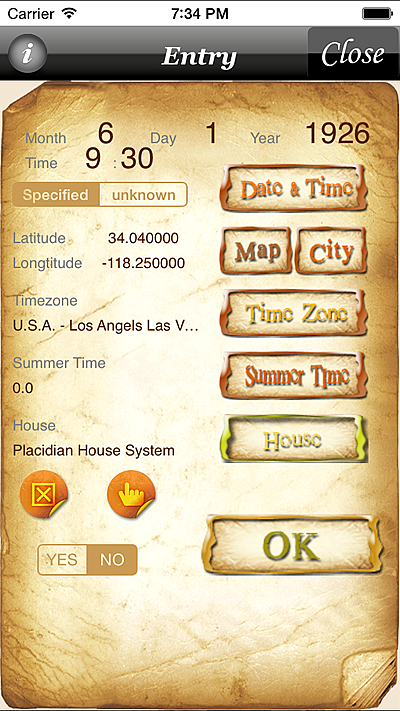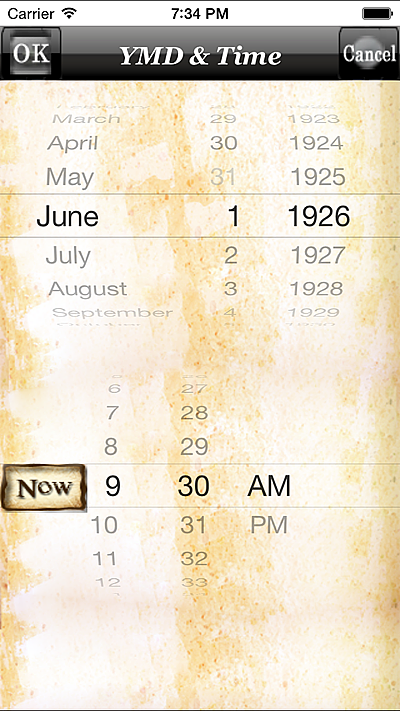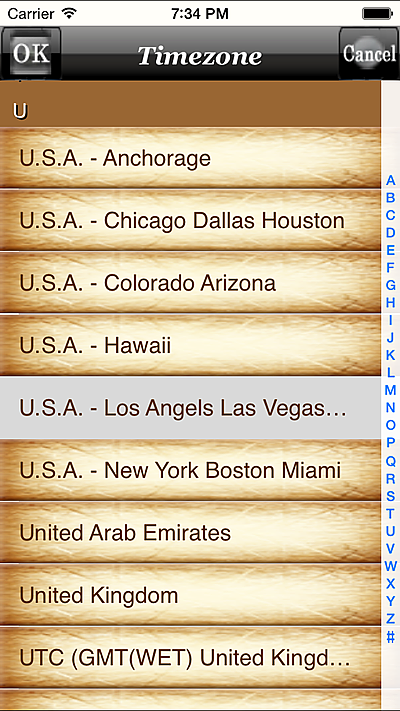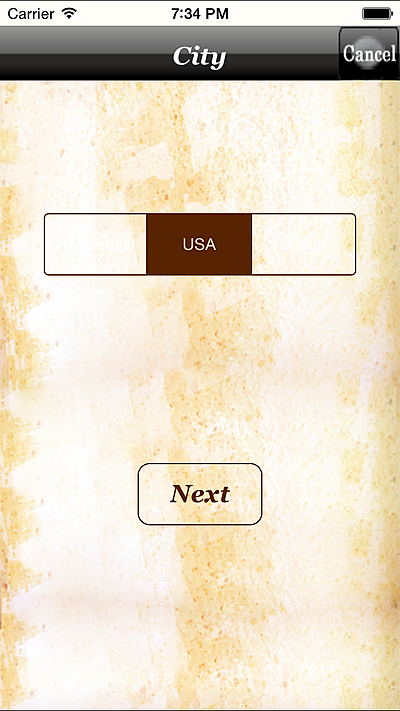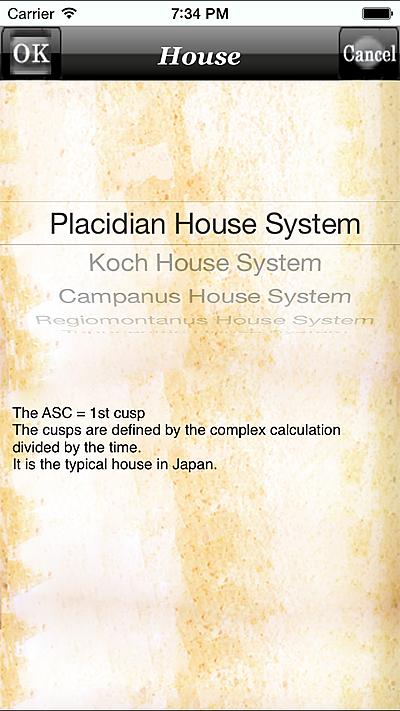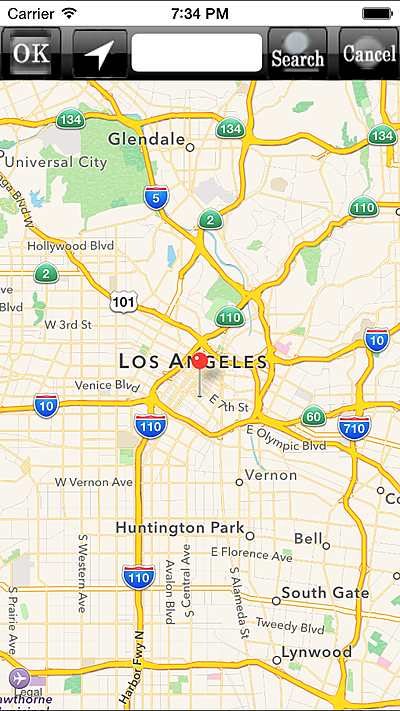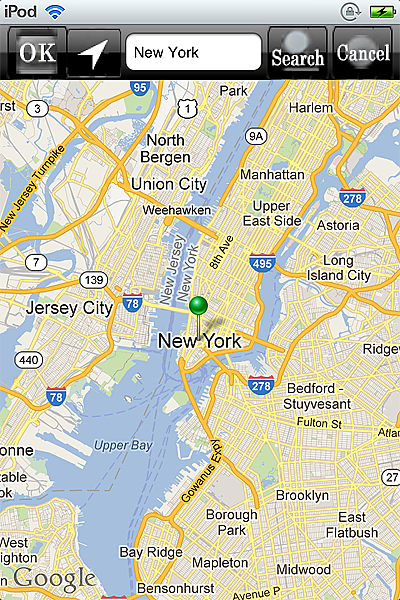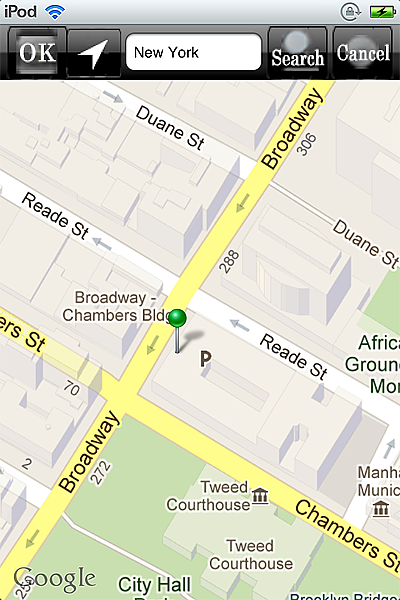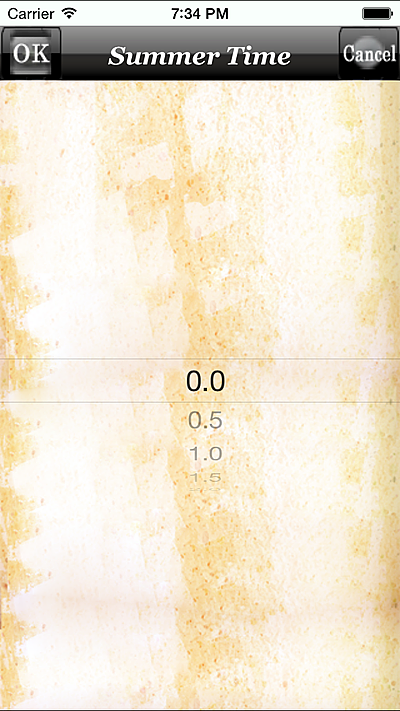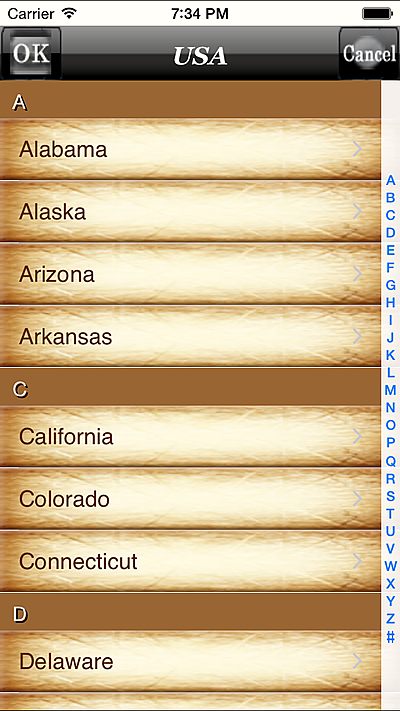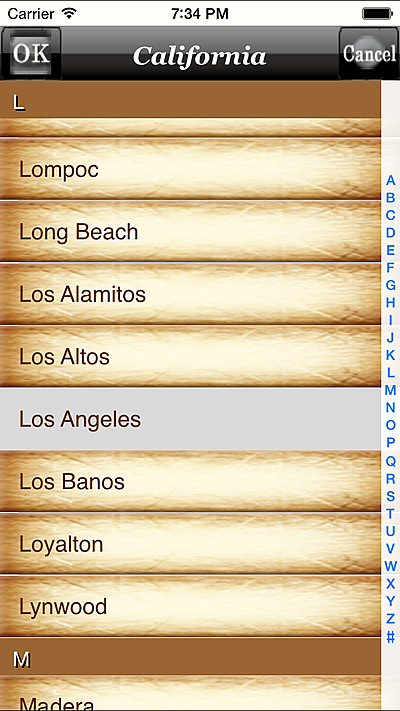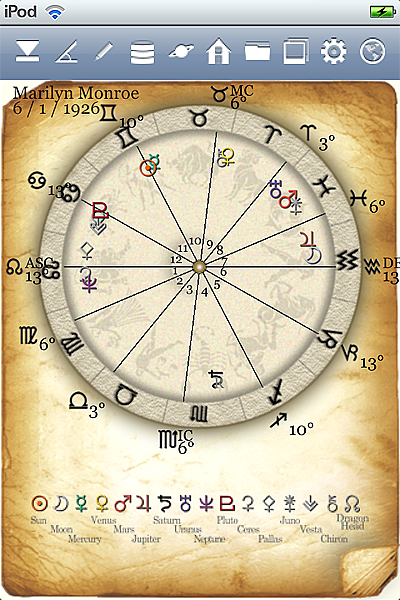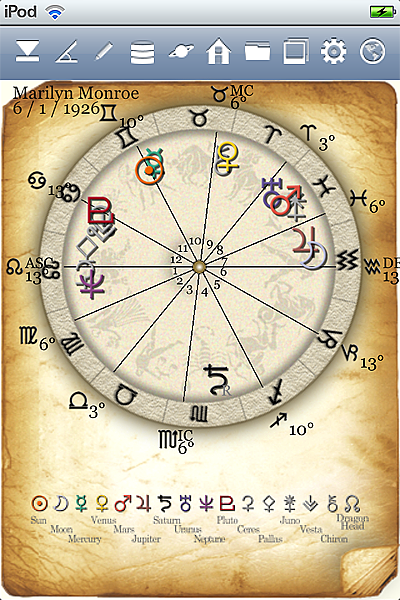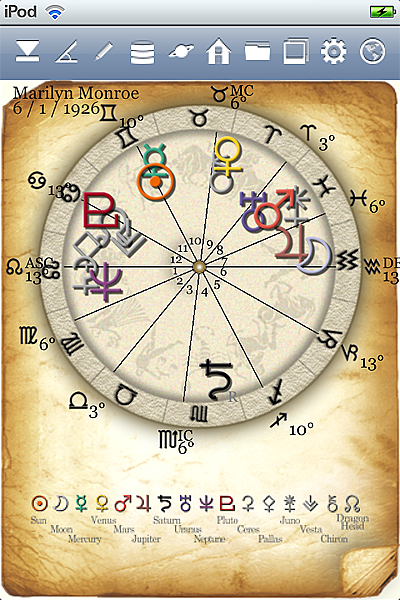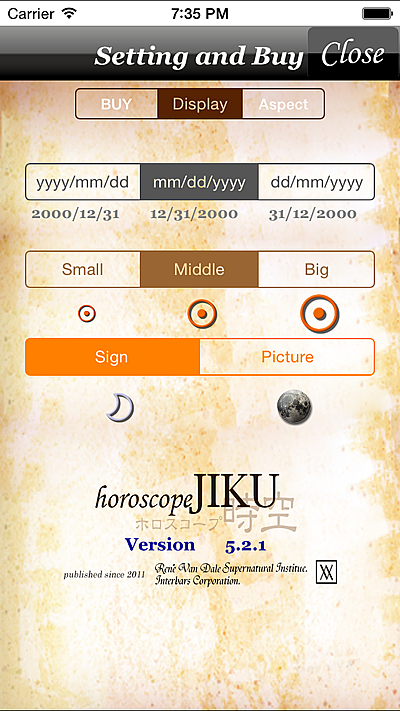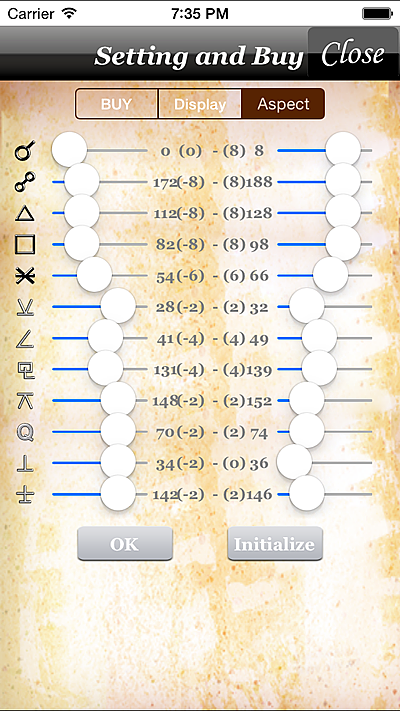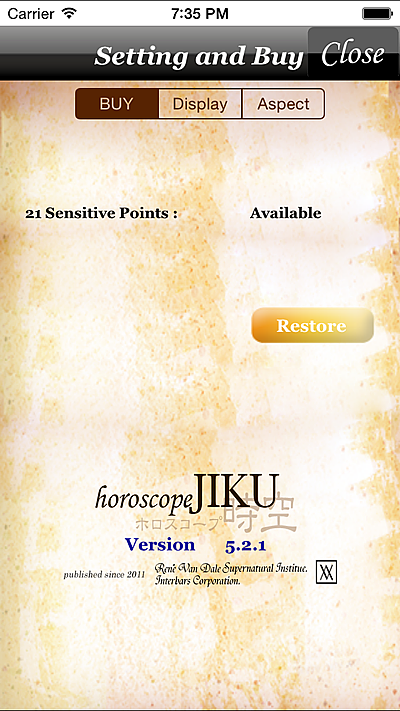[su_button url=”http://www.horoscope-jiku.com/menu_iphone_entry” style=”flat” background=”#e47d00″ size=”4″]Entry[/su_button]
[su_button url=”http://www.horoscope-jiku.com/menu_iphone_aspect” style=”flat” background=”#e47d00″ size=”4″]Aspect[/su_button]
[su_button url=”http://www.horoscope-jiku.com/menu_iphone_aspectline” style=”flat” background=”#e47d00″ size=”4″]AspectLine[/su_button]
[su_button url=”http://www.horoscope-jiku.com/menu_iphone_class” style=”flat” background=”#e47d00″ size=”4″]Class[/su_button]
[su_button url=”http://www.horoscope-jiku.com/menu_iphone_sensitivepoint” style=”flat” background=”#e47d00″ size=”4″]Sensitive Point[/su_button]
[su_button url=”http://www.horoscope-jiku.com/menu_iphone_house” style=”flat” background=”#e47d00″ size=”4″]House[/su_button]
[su_button url=”http://www.horoscope-jiku.com/menu_iphone_data” style=”flat” background=”#e47d00″ size=”4″]Data[/su_button]
[su_button url=”http://www.horoscope-jiku.com/menu_iphone_customerbook” style=”flat” background=”#e47d00″ size=”4″]Customerbook[/su_button]
[su_button url=”http://www.horoscope-jiku.com/menu_iphone_setting” style=”flat” background=”#e47d00″ size=”4″]Setting[/su_button]
Date
Three input & display methods can be chosen at the date.
YYYY/MM/DD , MM/DD/YYYY , DD/MM/YYYY
Please choose the experience method by “Setting”.
Sensitive Point Size
The size of the planet in a horoscope can be adjusted by three stages.
Choose the size that sees easily.
It is convenient in a horoscope to which the Compatible/Transit option or the Progress option is added.
Display Mode
It became two modes, a signature mode to which sensitive points of a horoscope is displayed by signature, a planet mode displayed in photograph taken from real image
A horoscope is drawn in vast space in the image of a real planet.
Orb of Aspect
5 aspects of major aspects and 7 aspects of minor aspects can be set.
Each aspect can be set within range of 10°.
Please push “OK” button after it changes in each slide bar.
It is possible to make it to the recommended value with “Initialize” button.
Major Aspects
| Conjunction |
blue(bold) |
0 < = orb |
| Opposition |
red(bold) |
172 < = orb |
| Trine |
yellow(bold) |
112 < = orb |
| Square |
blue(bold) |
82 < = orb |
| Sextile |
green(bold) |
54 < = orb |
Minor Aspects
| Semi-sextile |
sky blue(thin) |
28 < = orb |
| Semi-square |
forest green(thin) |
41 < = orb |
| Sesquiquadrate |
orange(thin) |
131 < = orb |
| inconjunction |
yellow(thin) |
148 < = orb |
| Quintile |
light blue(thin) |
70 < = orb |
| Semi-Quintile |
light green(thin) |
34 < = orb |
| Biquintile |
light blue(thin) |
142 < = orb |
Purchase of option
The option can be bought.
(1)21 Sensitive Points option
The App becomes a horoscope of 21 sensitive points, 15 sensitive points by the planet and the asteroids in the solar system and 6 sensitive points by DH, DT, MC, IC, ASC, and DSC.
“Restore” ButtonBuying information also disappears with the input data when the application program is deleted after the option is bought.
Buying information can be restored by pushing “Restore” button.
The bought options can be used without additional purchase.
Moreover, if it is same AppleID, it is possible to use it also with other iPad without doing additional purchase.